Jump to section:
Home
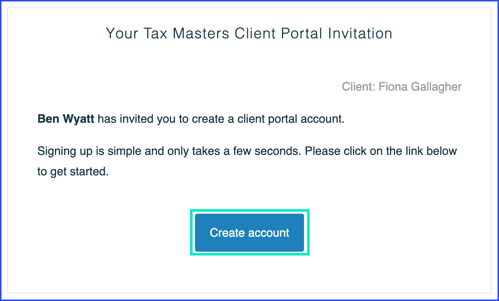
Logging In
Your practitioner will send you an invite via email to the Client Portal. Upon receiving this email, you will be able to log into the Client Portal. After creating your account, log into the Client Portal at any time by navigating to clientportal.com. All client portal sign-ins need two-factor authentication, for added security. Those steps are also covered below.
| Please note: In order to log in to the Client Portal for the first time, you will need to click the link provided in the email invite from your practitioner. |
1. Click Create Account.
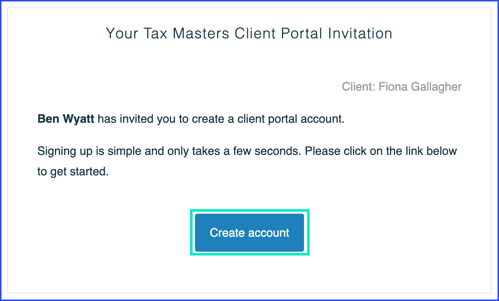
2. Enter your account information.
- Your email address pre-fills automatically.
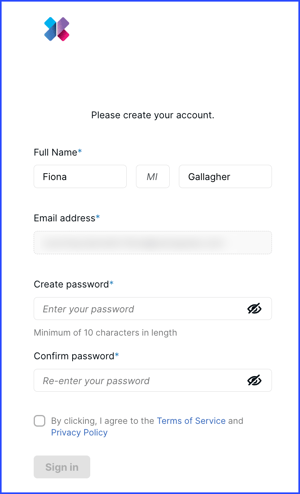
3. Type your preferred password in the Create Password field.
Re-enter your password in the Confirm password field and agree to the Terms of Service and Privacy Policy.
4. Click Sign in.
- The Client Portal populates in a new tab on your browser.
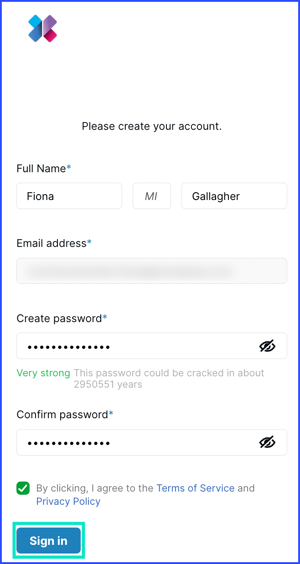
5. Enter your Email and Password.
6. Click Sign in.
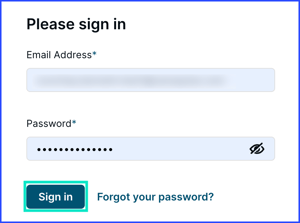
Logging in with Two-Factor Authentication
Client portals need two-factor authentication (2FA) to protect info between you and your CPA. For more security, you can send a six-digit code to your account email or phone to authenticate.
7. Choose a method to receive the code.
- To learn how to send codes to your phone number, click here.
- Once you log in, you can opt for the device to be remembered, so you don't have to authenticate every time within a 30-day window!
8. Enter the code you received in the digit field.
| Please note: You can opt for the Client Portal to remember the device for 30 days, so you don't have to re-authenticate for 30 days. After 30 days, you'll need to re-authenticate. You will also need to re-authenticate if you log in on a different device. |