Jump to section:
Complete a Client Survey
Your practitioner may send you a Client Survey to get information. You can find Client Surveys on the To-do list on your client portal. Client Surveys have an icon of a clipboard with a checkmark.
1. Log in to your Client Portal and click on the To-do tab.
2. Locate a Client Survey.
Surveys have this icon.
3. Read any instructions provided by your accountant and click Open Survey.
4. Complete the information fields on the page and click Next section to continue.
| Use Tool Tips: Hover your mouse over the tooltip icon to view a more detailed explanation of questions. |
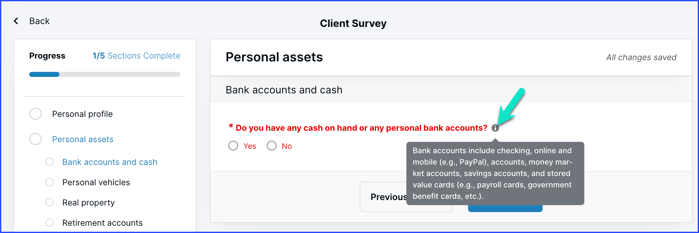
5. Continue filling out fields in each section.
The Progress box has a list of the sections to help you understand how much you have left to complete. Sections include:- Personal profile
- Personal assets
- Income, Expenses
- Miscellaneous items
- Submit to practitioner
6. If needed, return to completely fill all sections.
If you have left any other sections blank, you'll see a prompt to finish them before you submit your survey.7. Click Submit.
- The You're all done! screen loads once your survey sends.
- Click Back to return to the home screen when you finished.